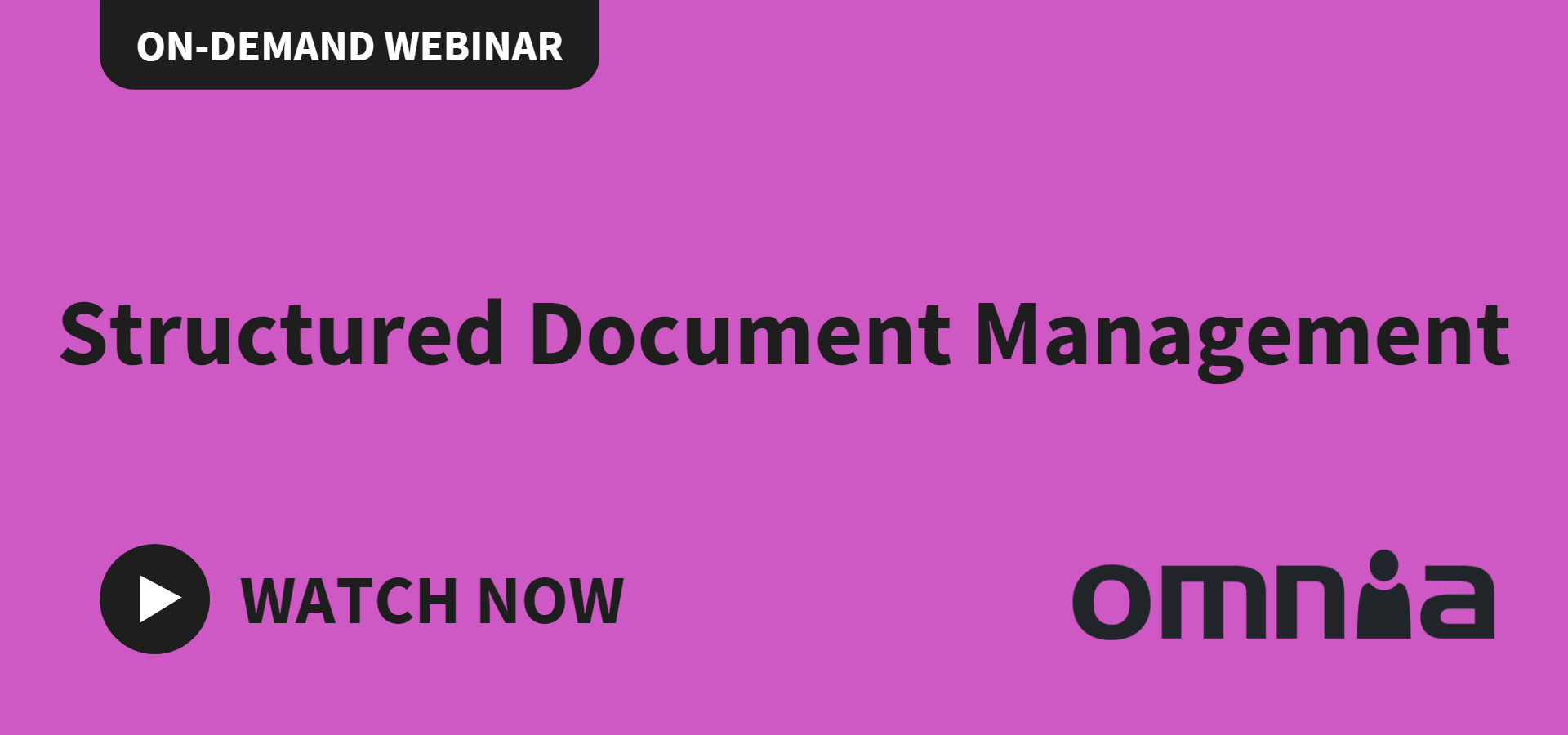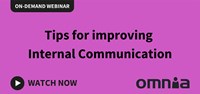Tips from Office 365 Expert: How to work efficiently from home
With more and more people working from home, we’d like to share our experiences of remote work. In this blog post our Office 365 Expert, Jenny Oredsson Lind, has some practical tips that will hopefully help you boost the efficiency of your offsite workdays.
Hi Jenny, how do I best prepare for remote work?
Well to start with, you need to have a fast and stable Internet connection. If your connection is slow or erratic, it helps if you close down all computer applications that you don’t need right now. I usually pause the synchronization process in OneDrive for up to eight hours.
If you happen to be a Spotify junkie, constantly streaming music on your computer, then you no doubt already know that it consumes a lot of bandwidth. So it can be a good idea to download playlists and only play offline music. Also, when you’re working, try to make sure that other members of your family only watch offline videos and use apps that don’t require an Internet connection.
Don't miss our on-demand webinars about intranets and the digital workplace
If you have an older router, you can speed up your connection by using an Ethernet cable instead of connecting via Wi-Fi. And you actually do get a few more bits per second out of your router if you sit close to it (via Wi-Fi or a shorter cable).
How do I best plan my offsite day?
I actually find it’s best to follow the same routines as when I’m working in the office. Just try to get out of bed at your regular wake-up hour, and start and end your offsite days at the same time as when you’re onsite. This facilitates your interaction with colleagues and customers – since they are probably available at the same predictable hours – and it draws a clear line between work and leisure time.
If possible, you should try to avoid working in places where you’re used to unwinding, such as on the sofa in front of the tv. Otherwise, you may find it difficult to relax after you’ve shut down your computer for the day. Also, most offsite days I usually go for a walk at lunchtime to clear my mind and break up the day. Coming back home afterwards symbolically marks the resumption of my workday.
And how do I optimize video meetings?
Obviously, your internet connection is crucial for the quality of the video call. If it’s poor, it’s probably better for you to join the meeting using both your phone and computer (with the sound turned off).
Using the phone for voice communication is also preferable if you don’t have a headset to plug into your computer. The computer’s speakers can otherwise create interfering noises and acoustic feedback during the meeting. It’s also wise to turn off the microphone when you’re just following a meeting, live event or webinar as a non-participant. If you neglect to do so, it may transmit whatever involuntary sounds you’re making to all the other people who are tuned in to the event.
A simple but effective way of capturing everyone’s interest is to share and demonstrate things on your screen during the meeting. This usually keeps people focussed and stops them from zooming out and turning their attention to other irrelevant things on their computer.
If you feel that everybody’s not fully involved in the meeting, ask if they all can hear you. That generally wakes them up. It’s also good to keep everyone in the loop by asking each participant a question every now and then.
An online meeting can be just as tiring as a face-to-face meeting. To avoid lengthy inefficient meetings, it’s therefore important to plan for pauses, letting everybody know before the meeting starts when you’ll be taking a coffee break.
It must, however, be noted that not everyone’s keen on video conferencing. For all kinds of reasons, some of your colleagues might not feel comfortable about letting you inside their homes. It’s therefore always respectful to first ask if it’s acceptable for everyone to meet online via a video conference call before you set the date and send out invitations. In some meeting applications, such as Teams, it’s in fact also possible for meeting participants to blur their backgrounds.
Download our guide on Teams here
Working in Microsoft Teams - a short guide on how to work remote